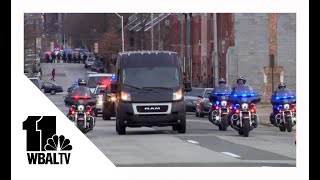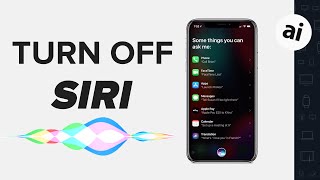Duration 2:10
Siri Not Working on iPhone 11 (How to Fix)
Published 29 Jul 2020
This video teaches how to fix Siri Not Working on your iPhone 11. The 5 easy step by step ways enables you to solve the “Siri Not Available”, “Siri Can’t Hear Voice”, “Siri Not Working Properly” problems. Siri is the most important virtual assistant to do certain things more quickly and easily. But if found the #SiriNotWorking properly on your #iPhone11 even after successfully setup it, you need to take some steps to fix it. And here are the 5 ways that you should follow to solve Siri Issues on iPhone 11. **1st Way: Update to latest Software Sometimes, if there is a software update and you didn’t update your iPhone, Siri could stop working. 1st Step: Go to “Settings” 2nd Step: Tap “General” 3rd Step: Tap “Software Update” 4th Step: Check if you have any updates or if it is running in the latest iOS. If it is not then updated it **2nd Way: Force Restart One of the best way to fix minor software glitches in iPhone is doing a Force restart. If it is causing problem with SIRI it will fix it 1st Step: Quickly Press and release Volume up key then Volume Down key 2nd Step: Now press and hold the side key 3rd Step: Keep holding it until you see the Apple Logo If these two ways does not fix the problem, then check out the next 3 ways. They will definitely fix the problem if it is caused because of some software issue. **3rd Way: Turn off then Turn on Siri You can turn off then restart SIRI to fix this problem 1st Step: Open “Settings” 2nd Step: Tap “Siri and Search” 3rd Step: Toggle off “Listen for Hey Siri” 4th Step: Now toggle off “Press Side Button for Hey Siri” 5th Step: Tap “Turn off Siri” 6th Step: Now wait for a bit, you can also restart your phone for safety 7th Step: Go to “Settings” Again 8th Step: Tap “Siri and Search” 9th Step: Toggle on “Press Side Button for Siri” 10th Step: Tap “Enable Siri”. It should fix the Problem and SIRI should start working again **4th Way: Reset Network You can reset the Network settings of your iPhone 11, it would reset all the network related information and you have to reenter them. And it could fix the SIRI not working issue 1st Step: Launch “Settings” 2nd Step: Go to “General” 3rd Step: Scroll down and Tap “Reset” 4th Step: Tap “Reset Network Settings” 5th Step: Enter your Passcode 6th Step: Tap “Reset Settings” 7th Step: Your iPhone will take auto restart and the entire Network related information would be erased from it. You have to reenter them. **5th Way: Reset All Settings If nothing else works, you can do a all settings reset. It will erase all the customize settings. And it should fix this issue. And lose any of your personal data and contents. 1st Step: Go to “Settings” 2nd Step: Go to “General” 3rd Step: Scroll down and Tap “Reset” 4th Step: Tap “Reset All Settings” 5th Step: Enter your Passcode 6th Step: Tap “Reset” 7th Step: Tap “Reset” and your iPhone will take auto restart and all the Customized settings will be erased from it and it will go back to its default settings. These are the ways you can fix Siri not working issue on iPhone 11. That’s it for now. If you have any query on the topic, let us know in the comment box. You can check out our iPhone 11 Playlist for more videos about it. Subscribe to #AppleTricks for tips and tricks for Apple and Android devices. Thank you
Category
Show more
Comments - 36